procedure TForm1.ButtonLoadImageClick(Sender: TObject);
begin
with ImageEnView1.IO do
LoadFromFile( ExecuteOpenDialog() );
end;
function GetMostFrequentColors(Image: TImageEnView; Count: Integer): TArray<TColor>;
// get the most frequent colors in a TImageEnView image or in the selected area
var
Bitmap: Vcl.Graphics.TBitmap;
x, y: Integer;
Color: TColor;
Dict: TDictionary<TColor, Integer>;
PairList: TList<TPair<TColor, Integer>>;
Pair: TPair<TColor, Integer>;
StartX, StartY, EndX, EndY: Integer;
begin
Dict := TDictionary<TColor, Integer>.Create;
try
// Use the internal bitmap of ImageEnView directly
Bitmap := Image.IEBitmap.VclBitmap;
// Determine the area to process (entire image or selection)
if Image.Selected then
begin
StartX := Image.SelX1;
StartY := Image.SelY1;
EndX := Image.SelX2 - 1;
EndY := Image.SelY2 - 1;
end
else
begin
StartX := 0;
StartY := 0;
EndX := Bitmap.Width - 1;
EndY := Bitmap.Height - 1;
end;
// Process each pixel to calculate color frequency
for y := StartY to EndY do
begin
for x := StartX to EndX do
begin
Color := Bitmap.Canvas.Pixels[x, y];
if Dict.ContainsKey(Color) then
Dict[Color] := Dict[Color] + 1
else
Dict.Add(Color, 1);
end;
end;
// Prepare to find the most common colors
PairList := TList<TPair<TColor, Integer>>.Create;
try
for Pair in Dict do
PairList.Add(Pair);
// Sort by frequency:
PairList.Sort(System.Generics.Defaults.TComparer<TPair<TColor, Integer>>.Construct(
function(const L, R: TPair<TColor, Integer>): Integer
begin
Result := R.Value - L.Value;
end));
// Extract the top 'Count' colors:
SetLength(Result, PAMin(Count, PairList.Count));
for x := 0 to High(Result) do
begin
Result[x] := PairList[x].Key;
// Log each color to CodeSite for debugging:
//CodeSite.SendColor('Common Color ' + IntToStr(x+1) + ': ', PairList[x].Key);
end;
finally
PairList.Free;
end;
finally
Dict.Free;
end;
end;
procedure TForm1.HighlightSelectedColors;
var
x, y: Integer;
IEBitmap: TIEBitmap;
AlphaBitmap: TIEBitmap;
PixelColor: TRGB;
Red, Green, Blue: Byte;
AlphaScanLine: PByteArray;
IsSelected: Boolean;
begin
IEBitmap := ImageEnView1.IEBitmap; // Reference to the ImageEnView bitmap
// Ensure the bitmap has an alpha channel
if not IEBitmap.HasAlphaChannel then
IEBitmap.AlphaChannel; // Accessing AlphaChannel property will create it if it doesn't exist
AlphaBitmap := IEBitmap.AlphaChannel; // Reference the alpha channel bitmap
// Process each pixel to make non-selected colors transparent
for y := 0 to IEBitmap.Height - 1 do
begin
AlphaScanLine := AlphaBitmap.ScanLine[y];
for x := 0 to IEBitmap.Width - 1 do
begin
// Access the pixel color as TRGB
PixelColor := IEBitmap.Pixels_ie24RGB[x, y];
IsSelected := False;
for var SelectedColor in SelectedColors do
begin
// Extract the RGB components from the selected color
Red := GetRValue(SelectedColor);
Green := GetGValue(SelectedColor);
Blue := GetBValue(SelectedColor);
// Compare each color component
if (PixelColor.r = Red) and (PixelColor.g = Green) and (PixelColor.b = Blue) then
begin
IsSelected := True;
Break;
end;
end;
if IsSelected then
AlphaScanLine[x] := 255 // Make pixel fully opaque
else
AlphaScanLine[x] := 0; // Make pixel fully transparent
end;
end;
// Ensure the alpha channel is in sync
IEBitmap.SyncAlphaChannel;
// Update the ImageEnView
ImageEnView1.Update;
end;
procedure TForm1.MergeColors(ImageEnView: TImageEnView; NumColors: Integer);
var
PixelColors: TArray<TColor>;
ClusterCenters: TArray<TColorCluster>;
ClusterMap: TDictionary<TColor, TColor>;
x, y, i, j: Integer;
Bitmap: TIEBitmap;
Color: TColor;
BestCluster: Integer;
MinDist, Dist: Double;
function ColorDistance(C1, C2: TColor): Double;
var
R1, G1, B1, R2, G2, B2: Byte;
begin
R1 := GetRValue(C1);
G1 := GetGValue(C1);
B1 := GetBValue(C1);
R2 := GetRValue(C2);
G2 := GetGValue(C2);
B2 := GetBValue(C2);
Result := Sqrt(Sqr(R1 - R2) + Sqr(G1 - G2) + Sqr(B1 - B2));
end;
function GetAverageColor(Colors: TArray<TColor>): TColor;
var
TotalR, TotalG, TotalB: Double;
i: Integer;
begin
TotalR := 0;
TotalG := 0;
TotalB := 0;
for i := 0 to High(Colors) do
begin
TotalR := TotalR + GetRValue(Colors[i]);
TotalG := TotalG + GetGValue(Colors[i]);
TotalB := TotalB + GetBValue(Colors[i]);
end;
Result := RGB(Round(TotalR / Length(Colors)), Round(TotalG / Length(Colors)), Round(TotalB / Length(Colors)));
end;
procedure KMeansClusterColors;
var
i, j, k, Changed: Integer;
Clustered: array of TList<TColor>;
OldCenters: TArray<TColorCluster>;
begin
SetLength(ClusterCenters, NumColors);
SetLength(OldCenters, NumColors);
SetLength(Clustered, NumColors);
// Initialize clusters with random colors
Randomize;
for i := 0 to NumColors - 1 do
begin
ClusterCenters[i].Red := Random(256);
ClusterCenters[i].Green := Random(256);
ClusterCenters[i].Blue := Random(256);
ClusterCenters[i].Count := 0;
Clustered[i] := TList<TColor>.Create;
end;
repeat
// Clear clusters
for i := 0 to NumColors - 1 do
begin
Clustered[i].Clear;
OldCenters[i] := ClusterCenters[i];
end;
// Assign pixels to clusters
for i := 0 to High(PixelColors) do
begin
BestCluster := 0;
MinDist := ColorDistance(PixelColors[i], RGB(ClusterCenters[0].Red, ClusterCenters[0].Green, ClusterCenters[0].Blue));
for j := 1 to NumColors - 1 do
begin
Dist := ColorDistance(PixelColors[i], RGB(ClusterCenters[j].Red, ClusterCenters[j].Green, ClusterCenters[j].Blue));
if Dist < MinDist then
begin
MinDist := Dist;
BestCluster := j;
end;
end;
Clustered[BestCluster].Add(PixelColors[i]);
end;
// Recalculate cluster centers
for i := 0 to NumColors - 1 do
begin
if Clustered[i].Count > 0 then
begin
ClusterCenters[i].Red := GetRValue(GetAverageColor(Clustered[i].ToArray));
ClusterCenters[i].Green := GetGValue(GetAverageColor(Clustered[i].ToArray));
ClusterCenters[i].Blue := GetBValue(GetAverageColor(Clustered[i].ToArray));
end;
end;
// Check if clusters have changed
Changed := 0;
for i := 0 to NumColors - 1 do
begin
if (ClusterCenters[i].Red <> OldCenters[i].Red) or
(ClusterCenters[i].Green <> OldCenters[i].Green) or
(ClusterCenters[i].Blue <> OldCenters[i].Blue) then
Inc(Changed);
end;
until Changed = 0;
// Clean up
for i := 0 to NumColors - 1 do
Clustered[i].Free;
end;
begin
Bitmap := ImageEnView.IEBitmap;
SetLength(PixelColors, Bitmap.Width * Bitmap.Height);
// Extract pixel colors
for y := 0 to Bitmap.Height - 1 do
begin
for x := 0 to Bitmap.Width - 1 do
begin
PixelColors[y * Bitmap.Width + x] := RGBToTColor(Bitmap.Pixels_ie24RGB[x, y]);
end;
end;
// Perform k-means clustering
KMeansClusterColors;
// Create a map from old colors to new cluster centers
ClusterMap := TDictionary<TColor, TColor>.Create;
try
for i := 0 to High(PixelColors) do
begin
BestCluster := 0;
MinDist := ColorDistance(PixelColors[i], RGB(ClusterCenters[0].Red, ClusterCenters[0].Green, ClusterCenters[0].Blue));
for j := 1 to NumColors - 1 do
begin
Dist := ColorDistance(PixelColors[i], RGB(ClusterCenters[j].Red, ClusterCenters[j].Green, ClusterCenters[j].Blue));
if Dist < MinDist then
begin
MinDist := Dist;
BestCluster := j;
end;
end;
ClusterMap.AddOrSetValue(PixelColors[i], RGB(ClusterCenters[BestCluster].Red, ClusterCenters[BestCluster].Green, ClusterCenters[BestCluster].Blue));
end;
// Replace pixel colors with the nearest cluster center
for y := 0 to Bitmap.Height - 1 do
begin
for x := 0 to Bitmap.Width - 1 do
begin
Bitmap.Pixels_ie24RGB[x, y] := TColorToRGB(ClusterMap[RGBToTColor(Bitmap.Pixels_ie24RGB[x, y])]);
end;
end;
finally
ClusterMap.Free;
end;
// Update the display
ImageEnView.Update;
end; // end of: MergeColors
procedure TForm1.ReduceColors;
const
ColorThresholds: array[0..7] of Integer = (256, 128, 64, 32, 16, 8, 4, 2);
var
CC, i: Integer;
begin
IEGlobalSettings().ColorReductionAlgorithm := 0; // Kohonen algorithm
//IEGlobalSettings().ColorReductionAlgorithm := 1; // Median cut
IEGlobalSettings().ColorReductionQuality := 100; // maximum quality
//CodeSite.Send('IEGlobalSettings().ColorReductionAlgorithm', IEGlobalSettings().ColorReductionAlgorithm);
//CodeSite.Send('IEGlobalSettings().ColorReductionQuality', IEGlobalSettings().ColorReductionQuality);
CC := ImageEnView1.Proc.CalcImageNumColors();
for i := Low(ColorThresholds) to High(ColorThresholds) do
begin
if CC > ColorThresholds[i] then
begin
ImageEnView1.Proc.ConvertTo(ColorThresholds[i], ieOrdered);
Break; // Ensures it breaks the loop after applying the first valid conversion
end;
end;
ImageEnView1.Update;
end;



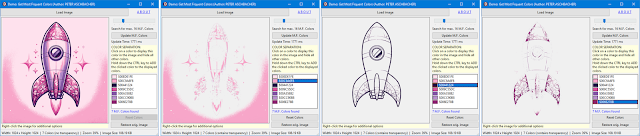
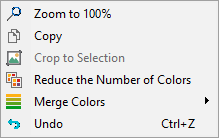





No comments:
Post a Comment